Using CODED FLOWS
Understanding Bricks
Bricks are the core components of the CODED FLOWS app, serving as the fundamental building blocks that allow users to create complex flows. This section explores what bricks are, their visual representation, and how they interact within the app to form flows.
What is a Brick?
A Brick is essentially a Python function designed to perform a specific task. Bricks are grouped into packages, which are collections of Bricks that focus on a particular technical domain, expertise, or set of related functionalities. To learn more about creating packages and their Bricks, see the "Creating New Packages" section.
Visual Representation of Bricks
Bricks are depicted as graphical nodes in the CODED FLOWS interface. Depending on their purpose, these nodes may have inputs and outputs, or none at all. The visual elements of a Brick include:
- Icon: A small graphic at the top left, indicating the Brick's function.
- Display Name: The Brick’s name, shown in a colored header.
- Inputs: Circular handles on the left side, labeled with their names. Optional inputs are enclosed in brackets, e.g.,
[file name]. - Outputs: Circular handles on the right side, representing the Brick’s results.
- Triggers: Yellow circular handles, used to sequence actions or connect Bricks without inputs.
For example, the Create File Brick features a document icon, a "Create File" header, three inputs (text_content, file_path, and [file name]), and one output (a blue file_location handle), in addition to trigger handles.
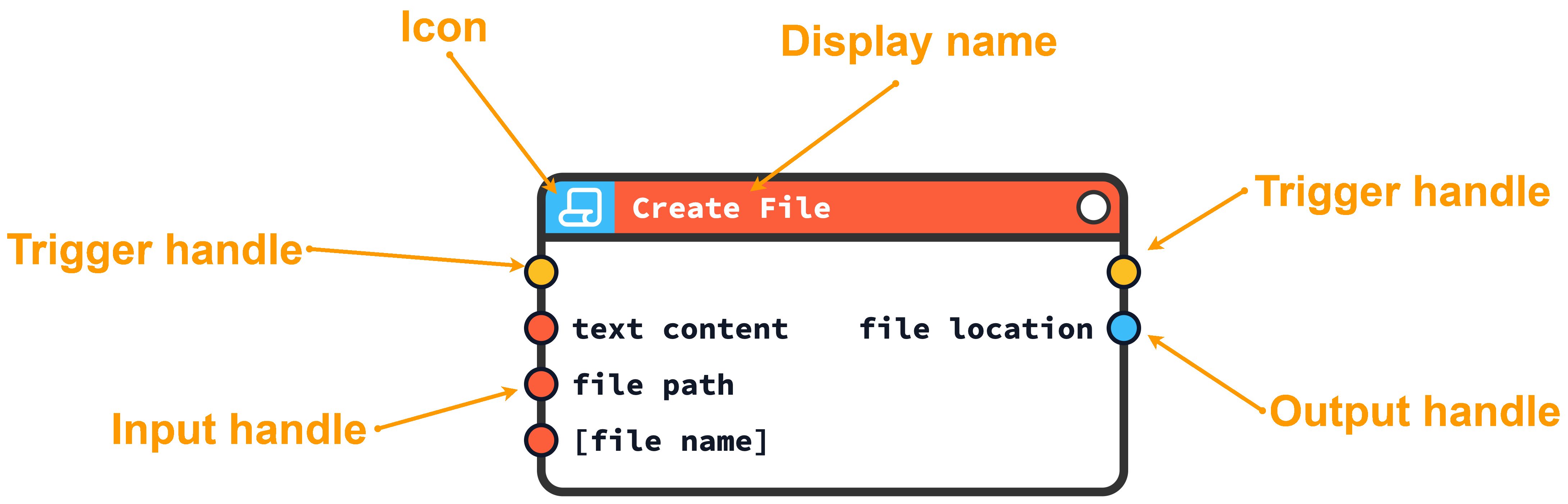
Brick Controls and Status Indicators
Each Brick features two key elements in the top right corner:
- Options Button: Represented by an adjustments icon, this button opens an interactive menu within the Brick node, allowing users to adjust parameter values before execution.
- Execution Status Indicator: A circular indicator that changes color to reflect the Brick’s execution state:
- White: Awaiting execution
- Blue: Running
- Green: Completed successfully
- Yellow: Failed
For instance, the "Concatenate" Brick shows a white indicator (awaiting execution) and an adjustments icon for the options button.
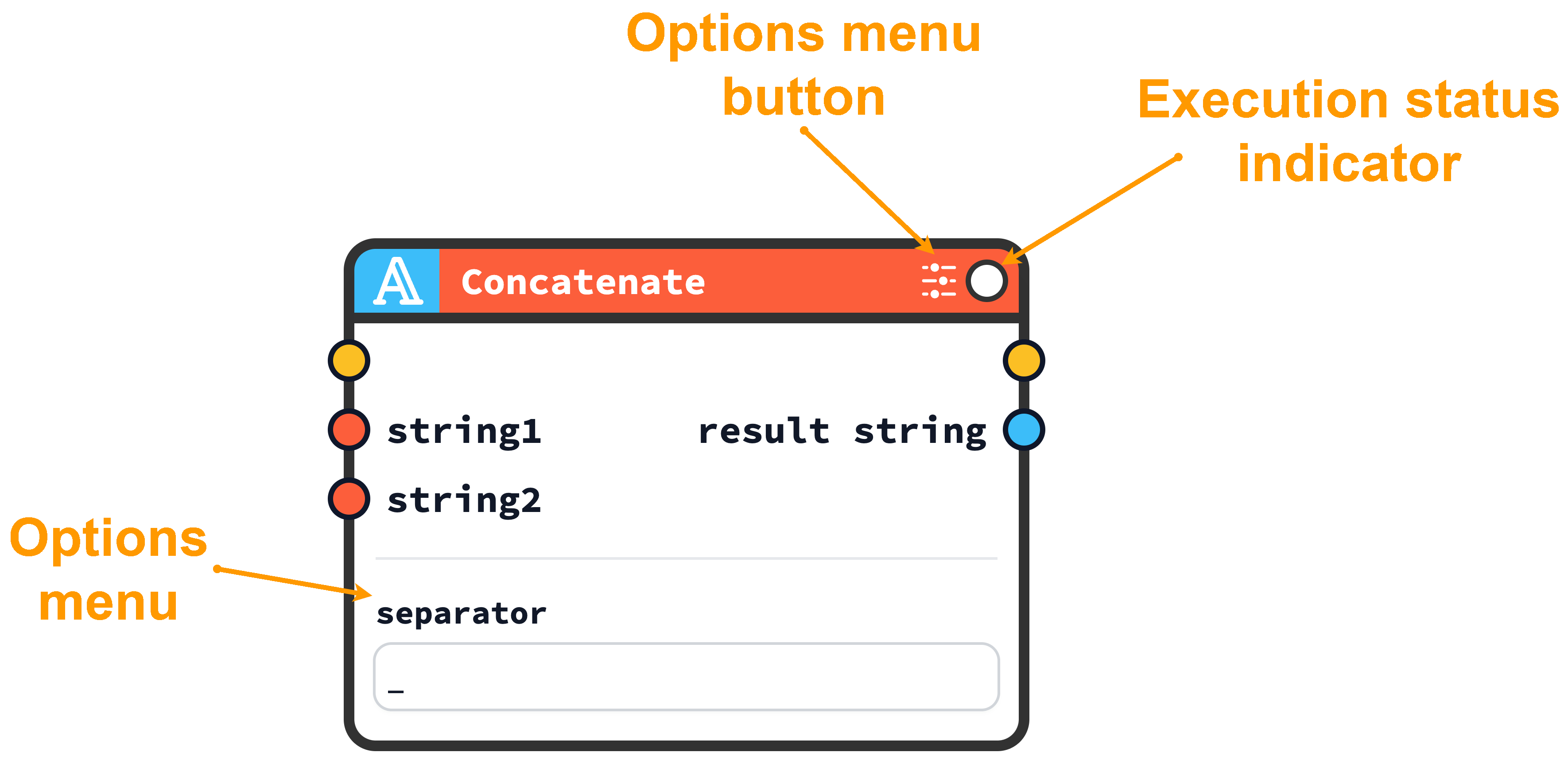
Connecting Bricks to Create Flows
Bricks are linked via their circular handles—inputs, outputs, and triggers—to form a flow. The yellow trigger handles are particularly useful for organizing the execution order or connecting Bricks that lack inputs. For example, in the "Read Image" Brick, a yellow trigger handle on the left can initiate the action, while a blue "image" output handle on the right passes the result to another Brick.
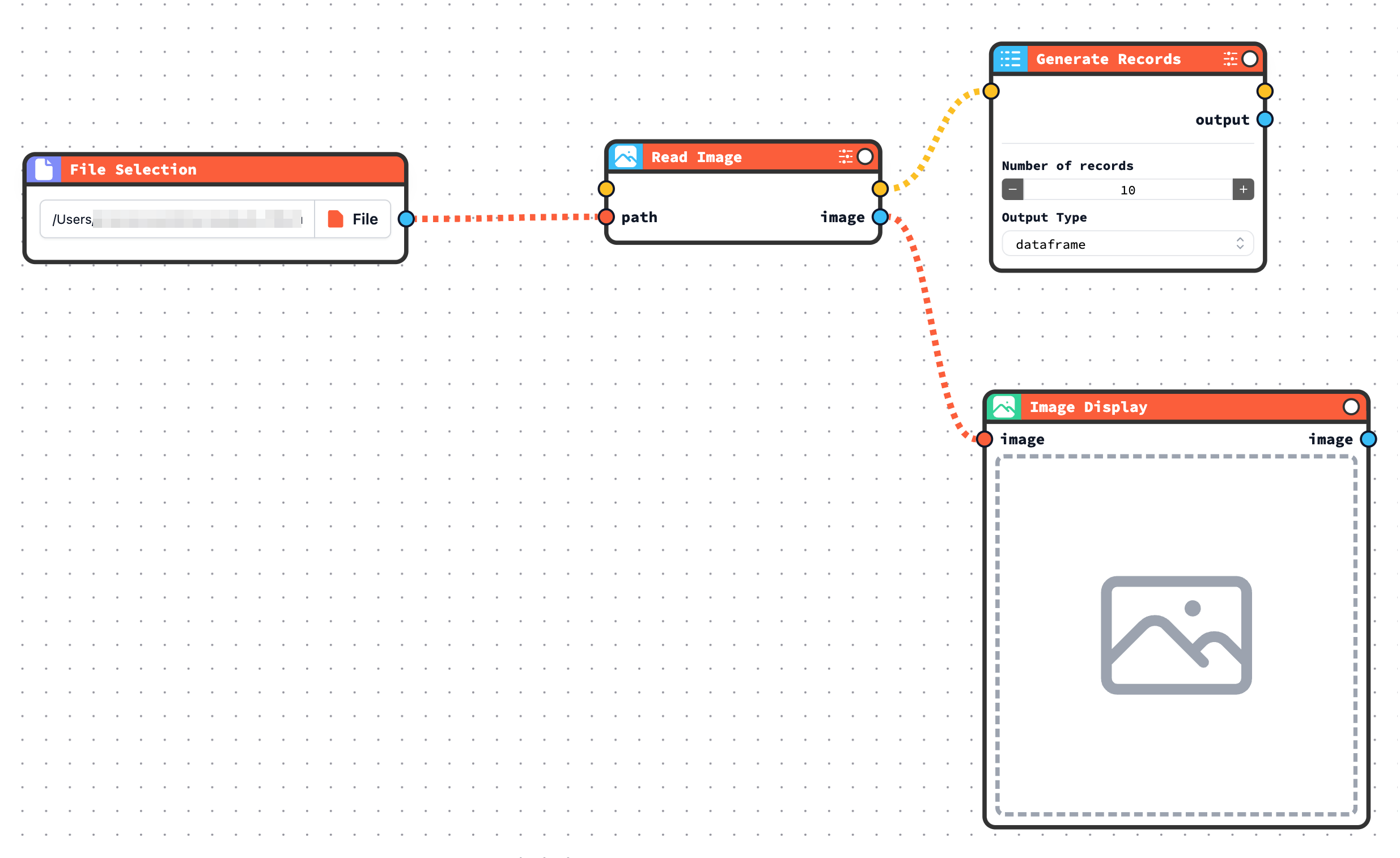
This modular design enables users to visually construct complex workflows within the CODED FLOWS interface.
Tip for Brick Connections
When connecting Bricks, ensure all required inputs (those without brackets) are linked to prevent execution errors. Optional inputs, like [file name], can remain unconnected if not needed.