Using CODED FLOWS
Installation & Sync
This section guides you through the process of setting up your CODED FLOWS account, downloading the app, and syncing it with the server to get started.
Creating an Account
To begin using CODED FLOWS, you need to create an account:
- Visit the signup page at https://codedflows.com/accounts/signup/.
- Fill in the required fields, including your email and password.
- Submit the form to create your account.
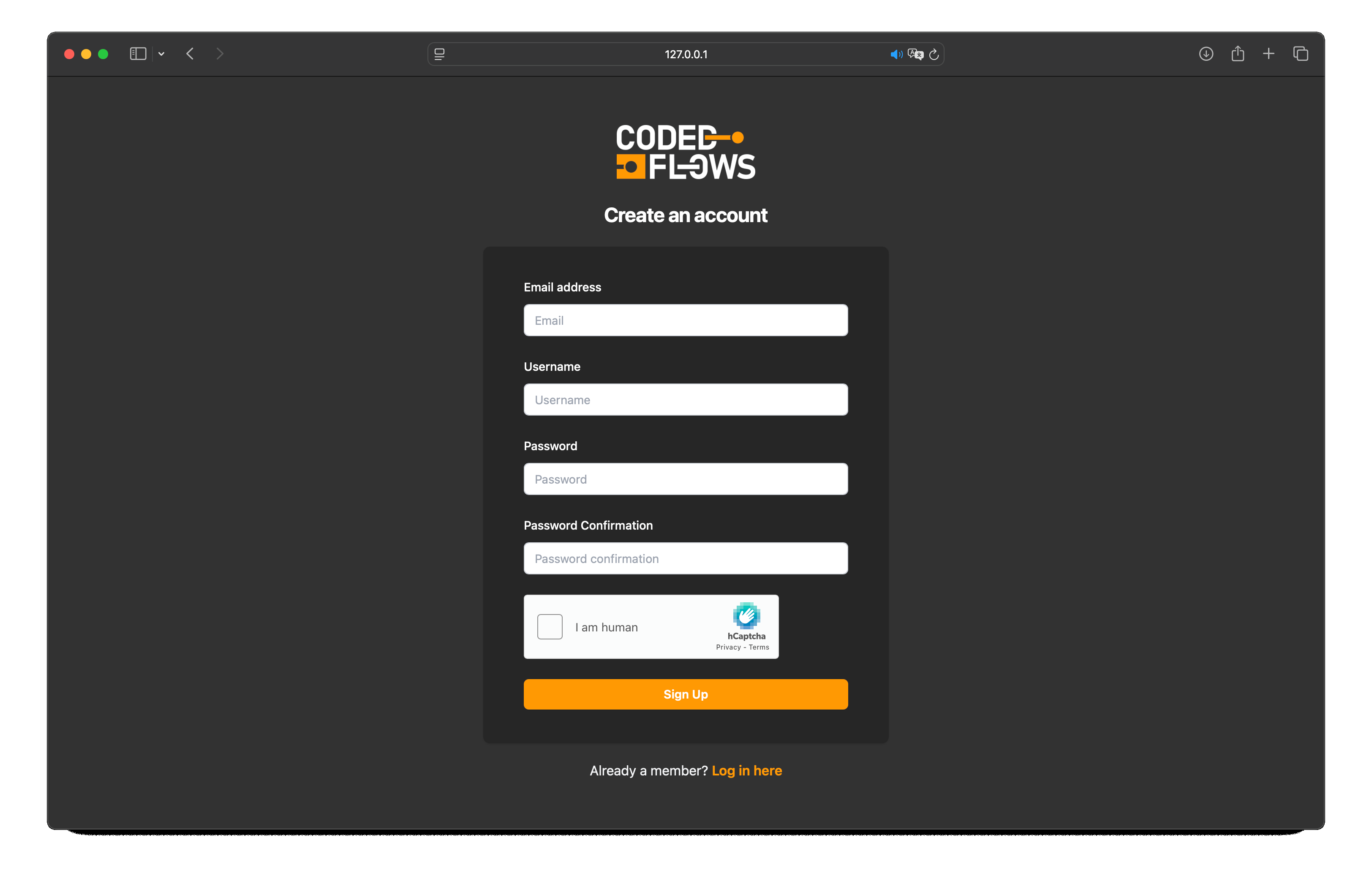
Downloading CODED FLOWS
Once your account is created, you can download the CODED FLOWS app:
- Log in to your account at https://codedflows.com/accounts/login/.
- Navigate to the product page at https://codedflows.com/accounts/product/.
- Click the green Download App button to download the app installer.
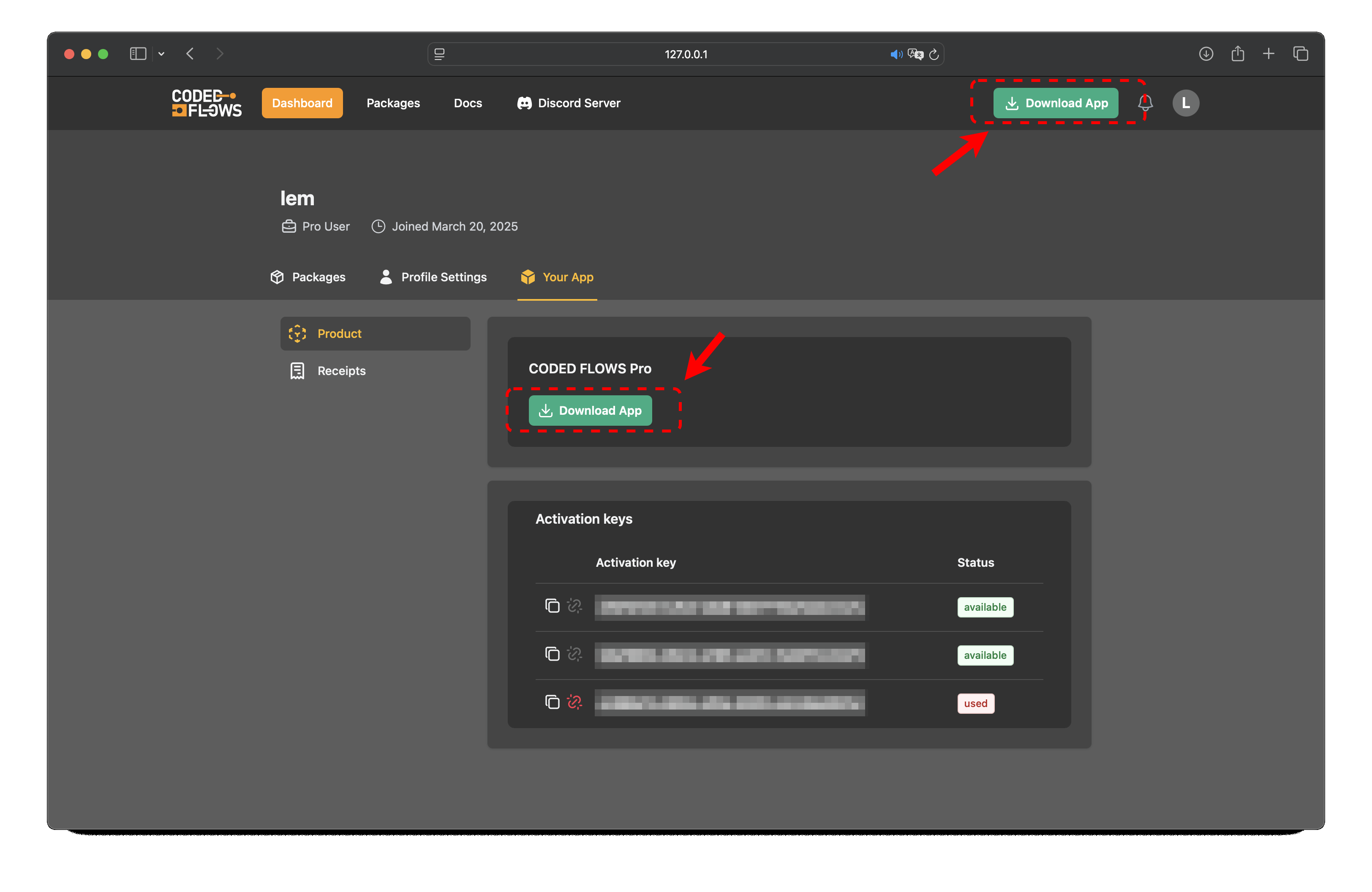
Logging In and Syncing the App
After downloading and installing the app, you need to log in to sync it with the server:
- Open the CODED FLOWS app on your device.
- Enter your email and password used during account creation.
- If you are a Pro or Enterprise user:
- Retrieve your activation key from https://codedflows.com/accounts/product/.
- Enter the activation key in the provided field in the app.
- Click Authenticate & Sync to proceed.
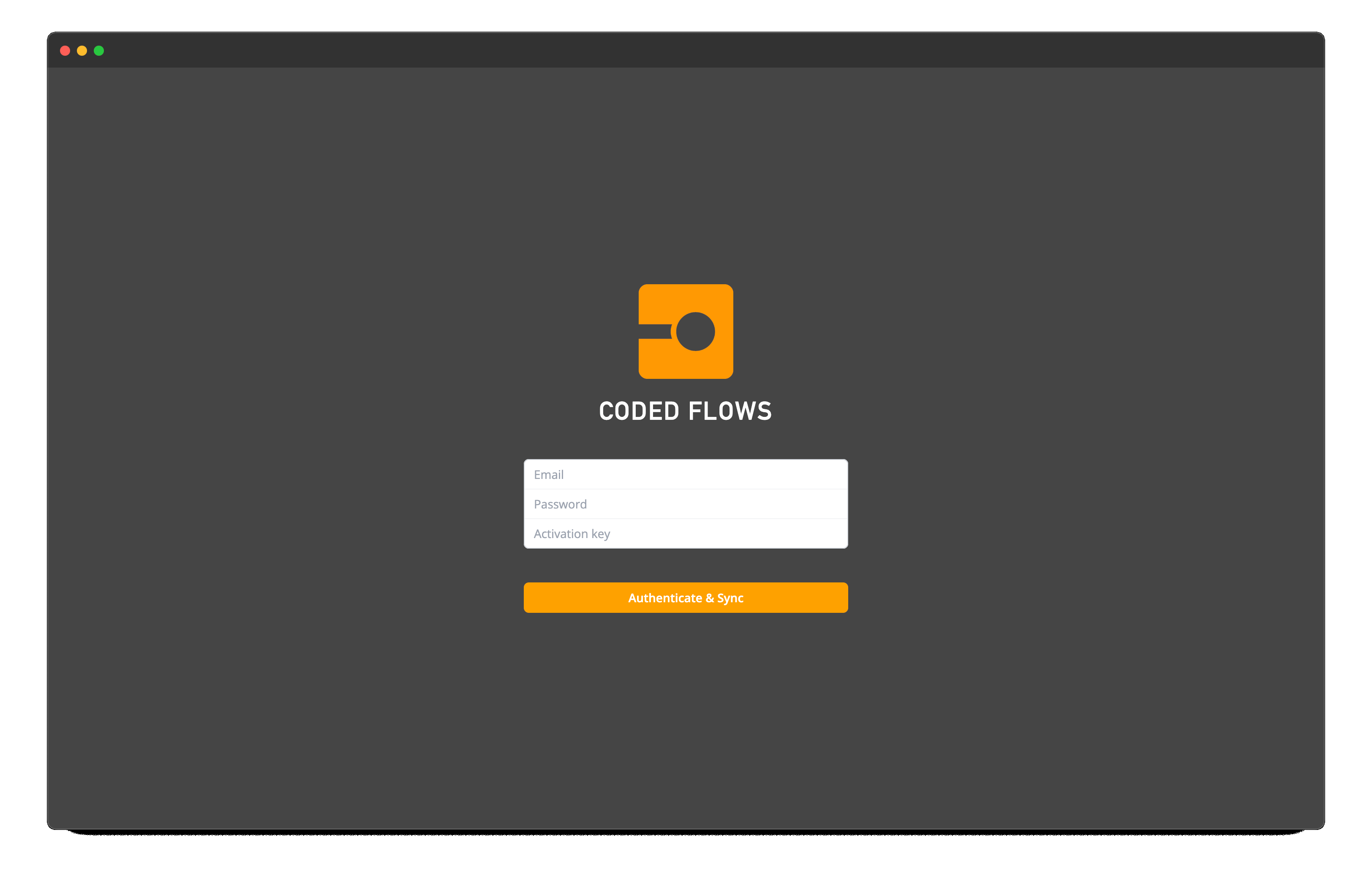
Note for macOS Users
If you see a message stating that CODED FLOWS wants to use your confidential information stored in your keychain, this is normal. CODED FLOWS uses a secure storage specific to the app, encrypted with your user password, to safely store connection tokens and AI API keys. You can safely allow this access.
Completing the Sync
Upon successful login:
- The CODED FLOWS app will automatically sync with the server to download and install the base packages.
- Wait for the sync process to complete. This may take a few moments depending on your internet connection.
- Once the sync is finished, you’re all set to start using CODED FLOWS!
Congratulations! You have successfully installed and synced the CODED FLOWS app.